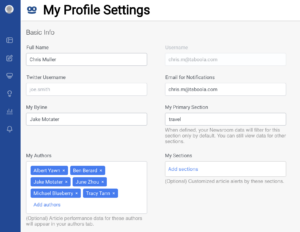My Profile Settings
Once you are granted access to Newsroom, you can update your profile settings at any time.
To update your profile settings, take the following steps:
- Click on your username
- Choose Profile
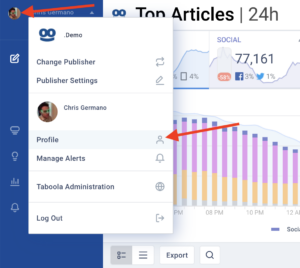
- Add/change any information:
- Twitter Username – This is used to set a photo for your profile icon
- Email for Notifications – this is the email used for alerts. You can learn more here about setting up alerts.
- My Byline – If you add your name here, you will have access to the My Posts Dashboard, where you can view your bylined articles. You also have the option to receive email/Slack notifications for certain alert types for only your bylined articles if you desire. You can learn more about setting up alerts here.
- My Primary Section – If you set a primary section, your Overview Dashboard will automatically filter to this section when you open Newsroom. Also when you access the Alerts Dashboard in Newsroom, it will be filtered to show alerts from your primary section only. This is the default view, but you can view other sections or all sections by using the section filter at the top of the page or by clicking the gear icon in upper-right. You can also toggle whether Newsroom defaults to showing your primary section by clicking the gear icon.
- My Authors – learn more here about setting up your My Authors list
- My Sections – By filling this out, you are choosing which sections you’d like to receive alerts about. You can choose to have certain types of alerts sent only for your sections. Soon you will be able to have reports delivered for your sections specifically, in addition to a summary of all articles.