Filter by Sources
The Top Articles dashboard shows the ranking of articles by pageviews, conversions or time on page. These can be filtered by the clicking on the four top cards: Social, Search, Direct and Other. There also are icons shown for more granular referral sources, like Facebook, Google or ChatGPT. However, if you want to filter articles by those more granular referrers like Facebook, you can accomplish it through the Filter By Sources view.
There are two ways to access this view, either by clicking on the icon of a referral source shown in one of the Social, Search, Direct and Other top cards or by navigating directly to the Filter By Source dashboard in the left rail navigation below “Top Articles,” as shown below.
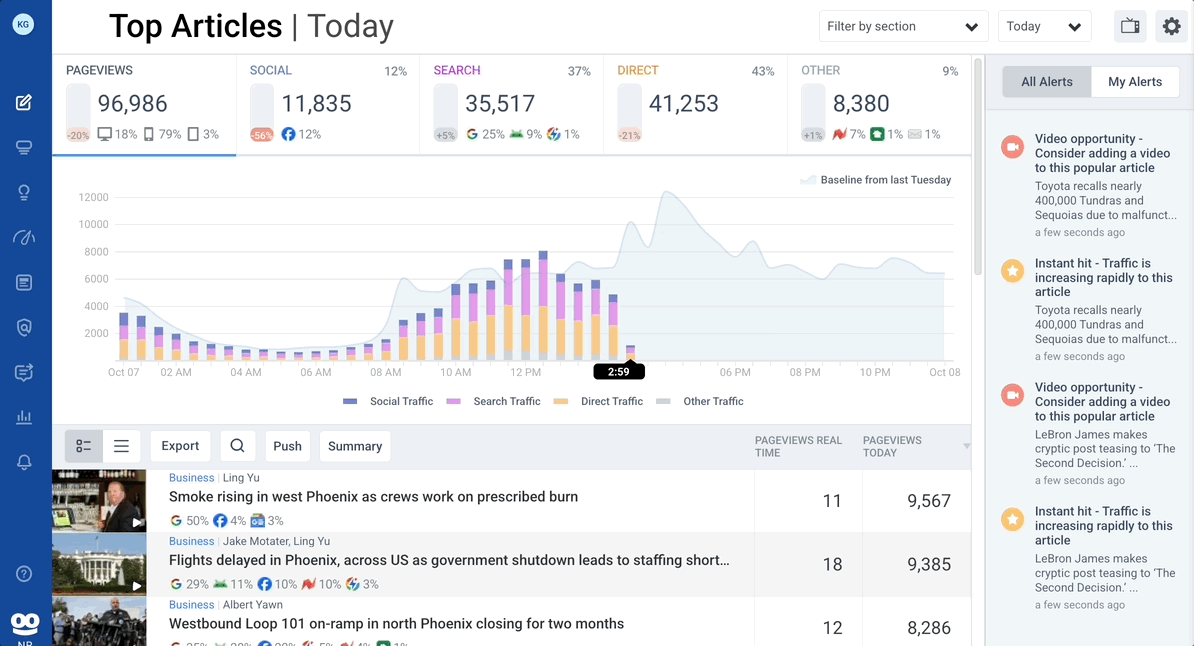
How you accessed the Filter by Sources view will determine its initial contents. If you accessed Filter by Sources view by clicking a referral icon from Top Articles, you will inherit that referral source and the date range from Top Articles (Today, Real-Time, 24 hr, 7 Day, 30 day). If you accessed that view directly, you will need to choose a referral source and you will be shown the last used date range.
Here’s an example of sample data filtered by referral source Newsbreak on a 30-day view.
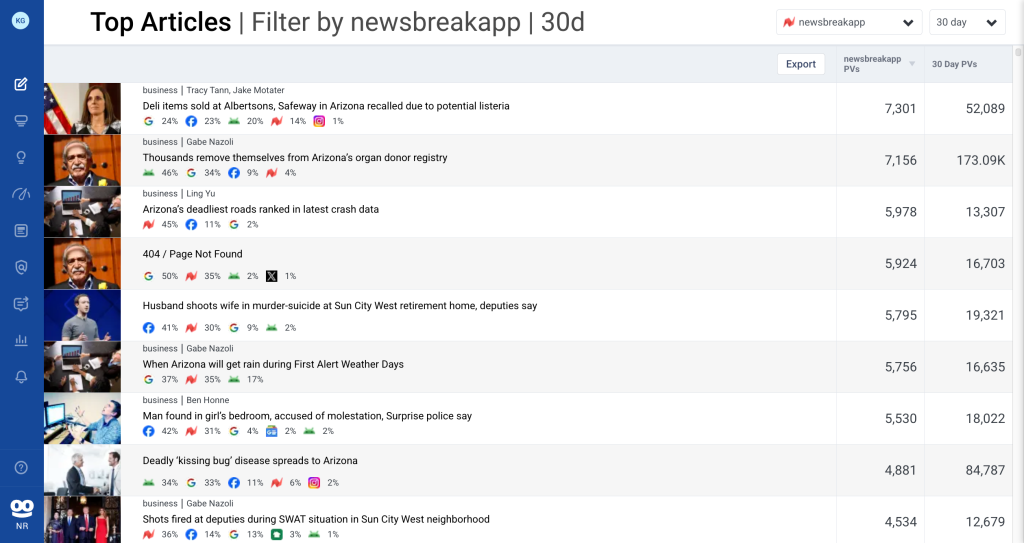
If you navigated from Top Articles clicking a top cards referral icon, you can return to the Top Articles view by hovering to the right of the date label in the header (“Today” etc) and clicking in the X.
RE-FILTERING DATA
Once users are on the Filter by Sources dashboard, they can easily switch sources and date ranges. Both controls are in pulldowns on the upper right of the page. The sources shown represent all significant traffic sources, usually the top 25-30. The pulldown order is ranked, with the most popular referral sources at the top and least popular at the bottom.
Once filtered by the referral source and date range, articles will be displayed in descending order of engagement by pageviews attributed to that source. If a user filtered on Google search, for example, the article with the most Google search-attributed pageviews will be shown atop the list. There’s also a column for total pageviews regardless of source, and a user can re-sort articles based on this by clicking on the header text, labeled “Today PV” or “7 Day PV” etc.
The Filter by Sources dashboard does not update in realtime like Top Articles. Filter by Sources is a research and content strategy report rather than a realtime response tool.
EXPORT
To review at scale, a user can export this data with the Export button on the top right. This will generate a CSV file with the following columns: Title, Date, First Seen (UTC), Image URL, URL, Author, Section, Email, Source Pageviews and Today Pageviews. Essentially, the CSV is an even more robust version of the dashboard.
