How to Add User Accounts, Change User Roles, and Manage Users
Users with the role of Newsroom Administrator can create other accounts, and the Newsroom team is also happy to create accounts for you.
If you would like us to create accounts or change a role for you, please email us the following information:
- Full Name of user
- Email address of user
- Desired role of user
If you are a Newsroom Administrator and would like to create Newsroom accounts, please follow these steps. NOTE: If you need to create accounts with access to a group or network of sites in Newsroom, please email your Newsroom representative.
- Click on your name in the upper-left corner, and choose “Publisher Settings”.
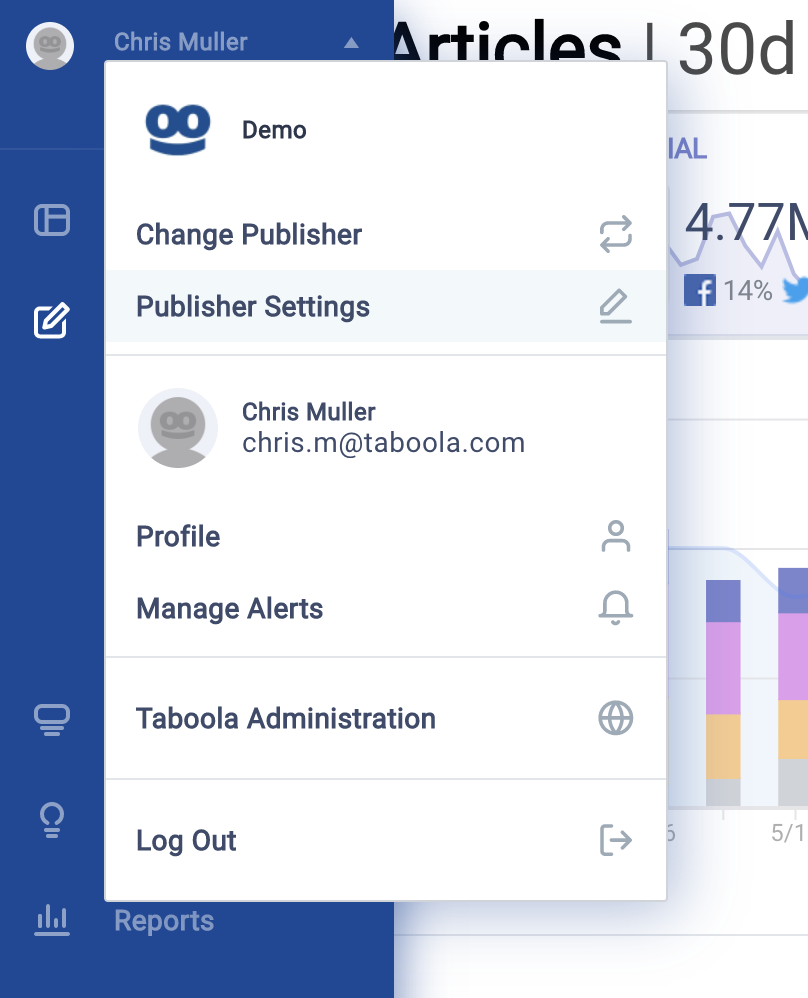
- Select the Accounts tab, and whether you want to create one or multiple accounts
- Enter the user’s information – only Full Name, Email, and Role is require.
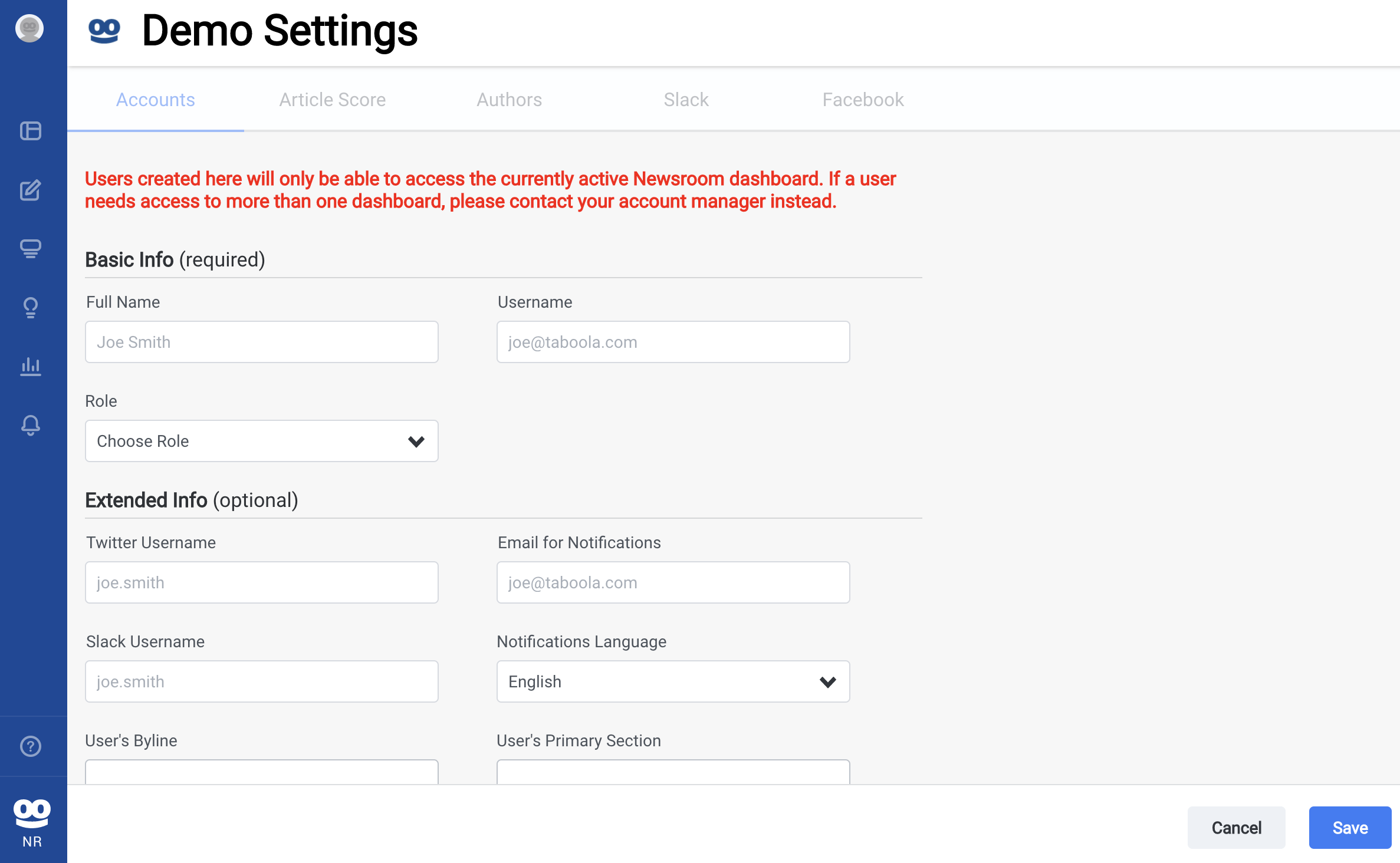
- After you click the Save button, you will get confirmation that the account was created and the user received an email. If you get an error message for any reason, please email your Newsroom manager and we will help.
If you are a Newsroom Administrator and would like to disable or edit the role of an account, please follow these steps:
- Click on your name in the upper-left corner, and choose “Publisher Settings”
- Select the Accounts tab
- Search for the name or email address of the user you want to change, and click “Edit” or “Disable”.
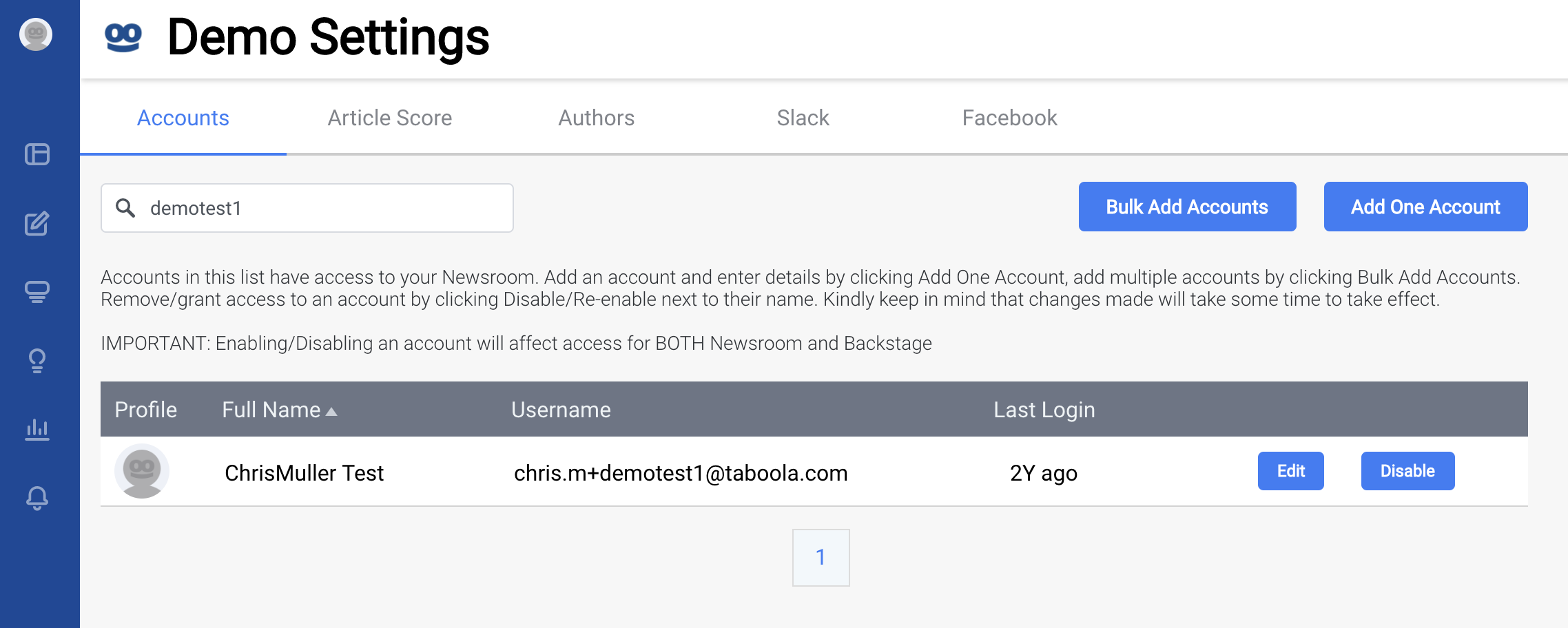
- Be sure to save after making your edits. If you can’t find a user, or receive an error after editing a user, please email your Newsroom representative.
Learn more about Roles and Permissions here.
